Subtitle translation to 27 languages without leaving the timeline

- May 23, 2025
- Updated: May 23, 2025 at 1:13 PM

Recording, editing, and uploading videos to social media usually comes with an added task: the addition of subtitles. If you are a content creator, it could be said that it is essential, especially if you want your videos to reach a wider audience. Currently, we have hundreds of editing programs that can help us with this task, but few are as comprehensive and professional as Adobe Premiere Pro.
The Adobe program is constantly being updated, and one of the most striking improvements is its tools for creating subtitles and translating them into different languages. Thanks to this feature, you can save a lot of time and reach a more diverse audience with your videos. If you want to see how to apply subtitles in other languages with Adobe Premiere, stay with us: you’ll see that it’s easier than it seems.
Speech to Text and automatic subtitles: this is how they work
Within Adobe Premiere, we will find a very interesting feature called Speech to Text. With it, the program automatically transcribes our videos and adds very accurate subtitles. Available in almost every country, Speech to Text supports a long list of languages: English, German, Mandarin Chinese, Spanish, Russian, Hindi, Japanese, etc.
This capability not only streamlines the editing process but also allows videos to be understood by a broader audience, regardless of their native language.

Add subtitles to your videos
Adobe Premiere Pro uses advanced voice recognition technology to transcribe dialogue in real time. Here’s how you can add subtitles to your clips:
- Import the video to the timeline of Adobe Premiere Pro. You can drag it directly.
- Click on Window > Workspaces > Captions and Graphics.
- Inside the Project panel, double-click on the clips you want Adobe to transcribe.
- Finally, select the Transcribe option in the Text panel.
- You can also create subtitles with the Create captions option, which you will find in the Transcript bar.
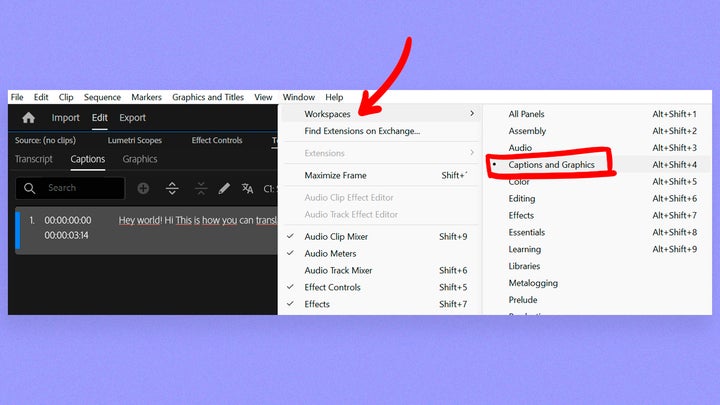
As you can see for yourself, the accuracy of the transcription has significantly improved thanks to the artificial intelligence algorithms that Adobe has implemented. If there is still something you want to edit or change, you can do it this easily:
- Go to the text you want to correct and double click on it.
- Rewrite what you need and that’s it. You don’t need to do anything else.
Regarding your data and how Premiere Pro uses it, you should know that this is not used to train AI models. The files are processed temporarily and then, all collected data is permanently deleted.
Translate subtitles into other languages
In addition to generating subtitles in the original language of the video, Adobe Premiere Pro now allows users to translate these subtitles into other languages within the same platform. This facilitates the creation of multilingual content and makes the process faster. Users can choose from a wide variety of languages and adjust the translation as needed to ensure accuracy and clarity.
- With your subtitles already created, go to the Translate captions option. You will find it in the Captions bar.
- Select the language you want to translate your subtitles to and click on Translate. The translations are generated using third-party services such as Google Translate and Microsoft Translator. You will be able to check the translation process in real time.
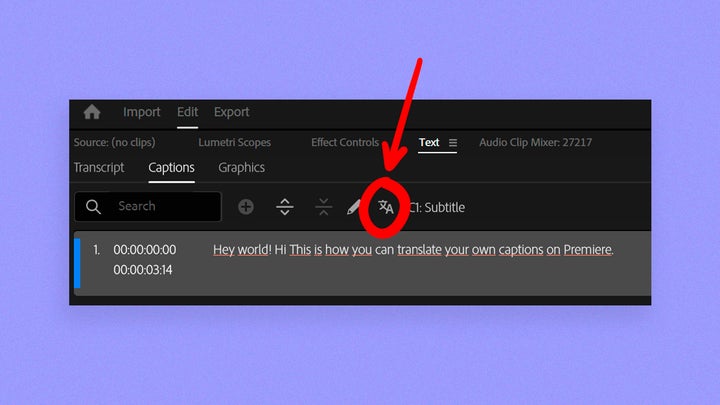
You can change the style of the subtitles from the Properties panel. Set them to your liking and apply the changes by selecting the Redefine style option.
Although Premiere Pro already has a long list of supported languages, Adobe continues to work on adding more in the future. Users can suggest which languages to add through the Adobe Community, the company’s official forum.
Manage each language
It doesn’t matter if you have subtitles in several different languages: managing them will be easier than you think.
- Select the eye icon to view the tracks within the timeline.
- Use the keyboard shortcuts of Alt + right-click for Windows and Option + right-click on macOS to isolate a specific subtitle track.
- This allows you to view one type of subtitles while the rest are “disabled.”
As you have seen, the new automatic captioning and translation features of Adobe Premiere Pro represent a significant advancement in video editing. Thanks to this, content creators have more accurate and efficient tools to make their videos accessible to a global audience.
These features not only save time but also expand the reach and impact of videos, making them understandable for people from different parts of the world. Try them for yourself and add accurate subtitles to your videos.
Artist by vocation and technology lover. I have liked to tinker with all kinds of gadgets for as long as I can remember.
Latest from María López
You may also like
 News
NewsHollywood under fire: Lawsuit reveals shocking allegations in Horizon: An American Saga
Read more
 News
NewsChina’s Bold Move: 1,000 Swappable Battery Stations Set To Revolutionize EV Charging
Read more
 News
NewsElectric Vehicles Slash Brake Dust Emissions by 83%, Study Finds
Read more
 News
NewsTesla Model Y Faces Decline in Sales Despite Last Year’s Success
Read more
 News
NewsRenewable energy surges to a quarter of U.S. electricity generation in Q1 2025
Read more
 News
NewsApple “Games” app: this is everything we know
Read more