How To
How to Update AnyDesk
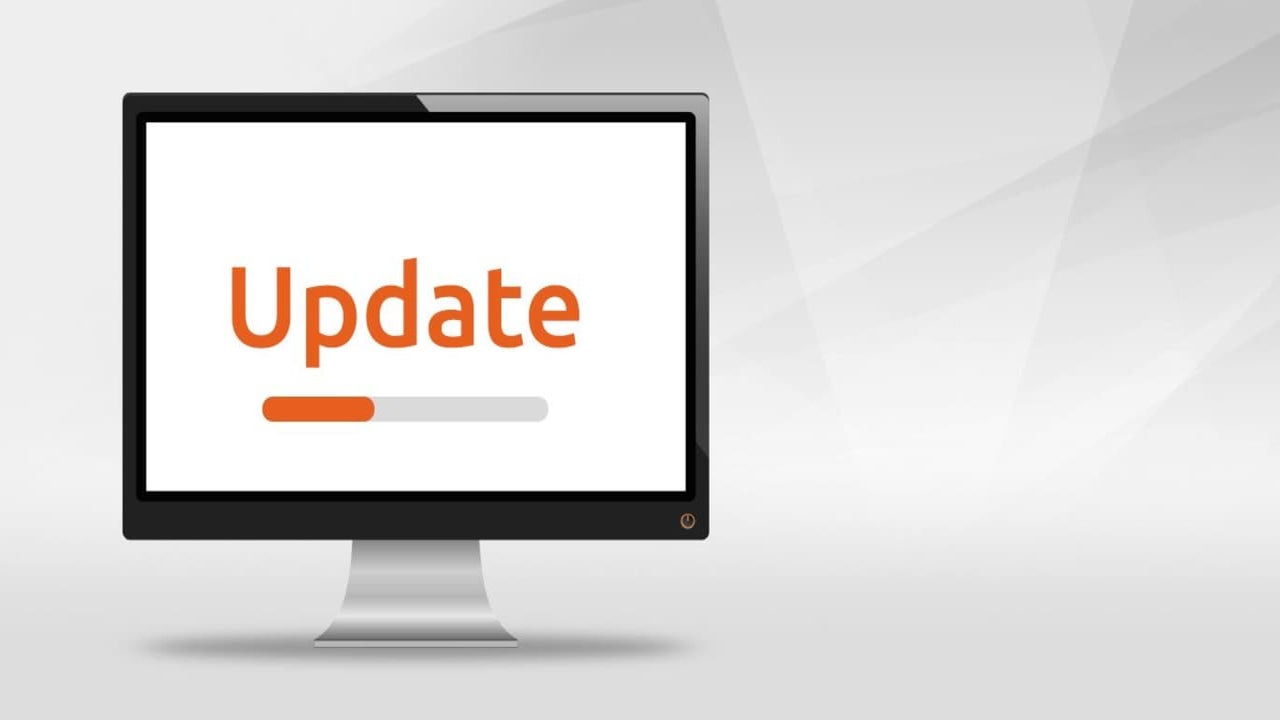
- May 21, 2021
- Updated: March 26, 2024 at 10:14 AM
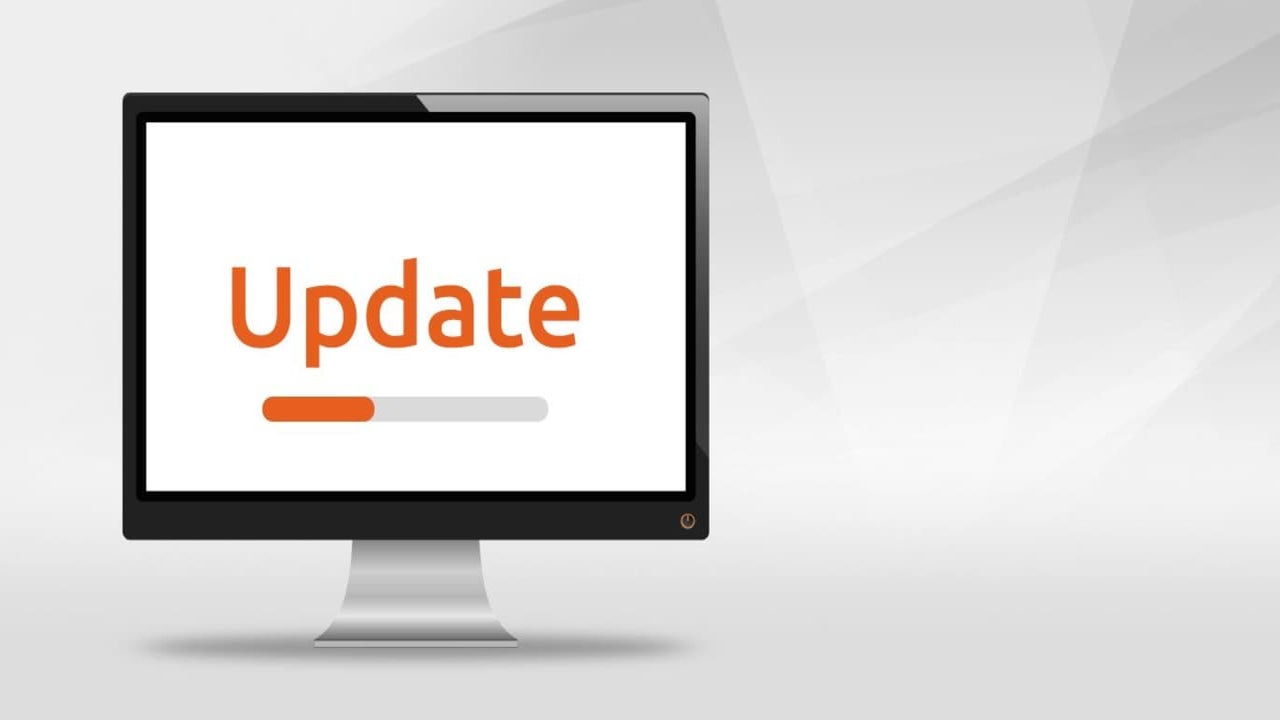
AnyDesk updates are available periodically on all the software versions. While you can leave the Android and iOS to do their thing automatically, the Windows version update needs manual interference.
All new versions stay free unless you decide to upgrade to another license. Let’s dive in!
Find the update
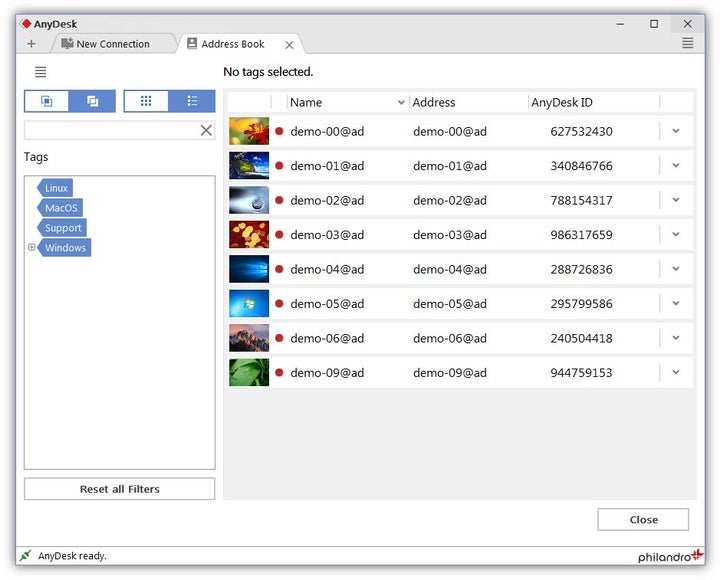
Suppose an update is available on the AnyDesk application on your desktop. In that case, you’ll see it as a notification in the “Connection” tab. Navigate there and identify the latest version of the program.
Click the update link and wait

Make sure that you have a secure and stable internet connection. Click the latest version number to initiate the download. The rest of the process should be painless. If you’re prompted to allow some functionality, do it; after that, everything should go smoothly.
Why are the updates crucial?
While you might be happy with the current version of the application, remote desktop apps are a bit of a hustle to maintain. As this software allows another machine to enter and make changes to your computer. While it can be an excellent option for support personnel and family use, there’s a risk of unattended access while using these.
In addition to bugs fixed, crashes patched, and some features added, the new software releases strengthen security and make your AnyDesk sessions hack-free and more trustworthy.
Latest from Shaun M Jooste
You may also like

Rivian Unveils Maximus Drive Unit to Cut Costs for Upcoming R2 EV
Read more

Kia EV3 Emerges as Top-Selling Electric SUV in Korea and Europe
Read more

Did you like Clippy? Here’s how to bring it back on Windows or Mac
Read more

The remaster of Oblivion changes one important thing: now magic allows you to break the game even more
Read more

The creator of PUBG launches a closed beta of his new survival game
Read more
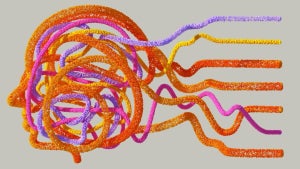
Meta AI is more of the same: A tool to collect personal data and sell products
Read more